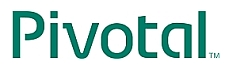

This lab refactors the MVC application to use a microservice.
What you will learn:
Specific subjects you will gain experience with:
RestTemplateEstimated time to complete: 45 minutes
The original application was a simple, single process "monolith". It managed its own accounts database and fetched data directly.
We are going to refactor it into two processes:
The full system also requires a discovery-server, making three processes in all:
Since you will be running (eventually) 3 applications at the same time:
ms-discovery-server
project.RegistrationServer.java is the only file you
need. Follow TODOs 01-02 to make it into a Eureka Discovery Server
running as a Spring Boot application.RegistrationServer as a Spring Boot app and
go to http://localhost:1111 to view its Dashboard.ms-accounts-server
project.AccountsMicroservice.java to be a Spring
Boot application that registers itself with the Registration
Server.ms-web-client
project.AccountsWebApplication.java as a
micro-service client. Note that TODO-12 is for information, there
is nothing to do.RemoteAccountManager to access the Accounts
microservice using RESTful requests - you will need a load-balanced
RestTemplate to do the work.AccountsWebApplication.java and run it as a
Spring Boot application. Once it is up and running properly it will
also appear in the Registration Server dashboard - this may take a
minute or so.Notice that setting up all three processes is a lot more complicated than running our original MVC application. But each process is actually very simple.
Congratulations, you have finished the lab.