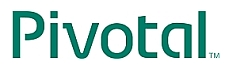

Eclipse's Package Explorer view offers two ways of displaying packages. Flat view, used by default, lists each package at the same level, even if it is a subpackage of another. Hierarchical view, however, will display subpackages nested within one another, making it easy to hide an entire package hierarchy. You can switch between hierarchical and flat views by selecting the menu inside the package view (represented as a triangle), selecting either Flat or Hierarchical from the Package Presentation submenu.
If the cursor is on a line with an error, CTRL+1 (use COMAND+1 on a Mac) may popup a list of quick
fixes
Note that auto-completion in Eclipse and STS is CTRL+Space, even on a Mac.
Right-click in a class and select "Source" on the popup menu. Alternatively use ALT-SHIFT-S (ALT-COMMAND-S on a Mac). Many options to generate source, including constructors.
A field's name should describe the role it provides callers, and often corresponds to the field's type. It should not describe implementation details. For this reason, a bean's name often corresponds to its service interface. For example, the class JdbcAccountRepository implements the AccountRepository interface. This interface is what callers work with. By convention, then, the bean name should be accountRepository.
To display the Tasks view, select the Window menu, then Show
View. If Tasks is not in the
list, select Other ... and then open
the General folder. Select Tasks from the folder contents. You do not
want the view called "Task List"
(which is from the MyLyn plugin).
You can configure the Tasks View to only show the tasks relevant to the current project. In order to do this, open the dropdown menu in the upper-right corner of the tasks view (indicated by the little triangle) and select 'Configure Content...'. Now select the TODO configuration and from the Scopes, select 'On any element in same project'. Now if you have multiple project opened, with different TODOs, you will only see those relevant to the current project.